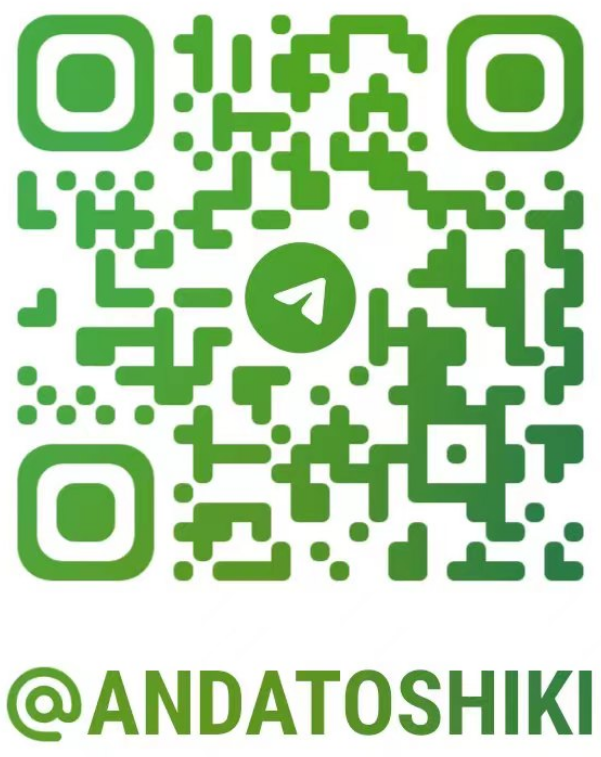
Configure rclone for R2
Author:Anda Toshiki
Updated:a day ago
Words:336
Reading:2 min
Example of how to configure rclone to use R2.
You must generate an Access Key before getting started. All examples will utilize access_key_id and access_key_secret variables which represent the Access Key ID and Secret Access Key values you generated.
With rclone installed, you may run rclone config to configure a new S3 storage provider. You will be prompted with a series of questions for the new prvider details.
If you have already configured rclone in the past, you may run rclone config file to print the location of your rclone configuration file:
bash
$ rclone config file
# Configuration file is stored at:
# ~/.config/rclone/rclone.conf$ rclone config file
# Configuration file is stored at:
# ~/.config/rclone/rclone.confThen use an editor (nano or vim, for example) to add or edit the new provider. This example assumes you are adding a new r2demo provider:
bash
[r2]
type = s3
provider = Cloudflare
access_key_id = abc123 # Your access_key_id
secret_access_key = xyz456 # Your access_key_secret
endpoint = https://<accountid>.r2.cloudflarestorage.com
acl = private[r2]
type = s3
provider = Cloudflare
access_key_id = abc123 # Your access_key_id
secret_access_key = xyz456 # Your access_key_secret
endpoint = https://<accountid>.r2.cloudflarestorage.com
acl = privateYou may then use the new rclone provider for any of your normal workflows.
List buckets & objects
The rclone tree command can be used to list the contents of the remote, in this case Cloudflare R2.
bash
$ rclone tree r2demo:
# /
# ├── user-uploads
# │ └── foobar.png
# └── my-bucket-name
# ├── cat.png
# └── todos.txt
$ rclone tree r2demo:my-bucket-name
# /
# ├── cat.png
# └── todos.txt$ rclone tree r2demo:
# /
# ├── user-uploads
# │ └── foobar.png
# └── my-bucket-name
# ├── cat.png
# └── todos.txt
$ rclone tree r2demo:my-bucket-name
# /
# ├── cat.png
# └── todos.txtUpload and retrieve objects
The rclone copy command can be used to upload objects to an R2 bucket and vice versa - this allows you to upload files up to the 5 TB maximum object size that R2 supports.
bash
# Upload dog.txt to the user-uploads bucket
$ rclone copy dog.txt r2demo:user-uploads/dog.txt
$ rclone tree r2demo:user-uploads
# /
# ├── foobar.png
# └── dog.txt
# Download dog.txt from the user-uploads bucket
$ rclone copy r2demo:user-uploads/dog.txt dog.txt# Upload dog.txt to the user-uploads bucket
$ rclone copy dog.txt r2demo:user-uploads/dog.txt
$ rclone tree r2demo:user-uploads
# /
# ├── foobar.png
# └── dog.txt
# Download dog.txt from the user-uploads bucket
$ rclone copy r2demo:user-uploads/dog.txt dog.txtGenerate presigned URLs
You can also generate presigned links which allow you to share public access to a file temporarily using the rclone link command.
 Toshiki's Note
Toshiki's Note