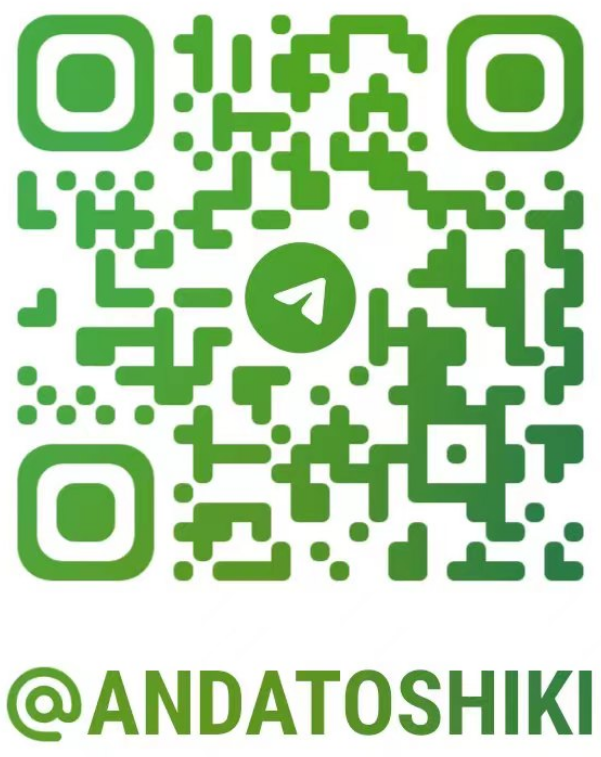
CIS105: Computer Applications & Information Systems Lect. 6 Pt. 1
Author:Anda Toshiki
Updated:a day ago
Words:529
Reading:3 min
Chapter 6: System Software
6.1: System Software Overview
System Software:
- Enables the Operating System
- Controls memory, input and output, and manages filing system
- Runs essential processes automatically
- Controls the physical hardware so that applications software can work
- If your computer is running, your system software is working
6.2: Starting the Computer
What happens when you press the power button:
- System searches for Basic Input/Output System (BIOS)
- Firmware, locates computer hardware
- SS loads the platform (OS) into the computer’s memory: Booting
- Powering up the computer for the first time: Cold Boot
- Restarting a computer: Warm Boot
- Computer will ask for login and load your profile
- Preferences, themes, styles, and types of resources set up by the user
- Registry loads settings made by the user
- Screen savers, appearance, and personalizations
6.3: Administering Application Software
- When a user clicks on an application, the application info moves from the hard drive to RAM (Random Access Memory)
- SS and OS make sure application software works correctly
6.4: Memory Management
- Computer memory allocation can be compared to a farmer allocating water for crops
- Virtual memory: The technique of breaking large files down from the hard drive into smaller, more manageable files that fit in RAM
- Smaller files called Pages
- If the pages exceed RAM storage, OS will store temporary copies of pages to hard drive
- Swap Files: When pages exceed RAM storage, OS swaps pages between hard drive and RAM Ask yourself: Does your business need new computers or new computer parts?
- New computer: $800-1500
- Upgraded RAM: $50-$200
- Upgraded Hard Drive:$40-$100
6.5: Interfacing and Utilities
SS in the form of an OS must serve as a translator for both the computer and end user
- Monitor: displays and renders output an end user can understand
- GUI
- Icon: A small pictogram on the desktop that a user clicks with a mouse
- Window: A GUI unto its own
- Device Drivers: allow input and output devices to operate properly
- The background displayed on the monitor is considered the desktop environment, or "desktop" for short
- Active Window: the window that the user is currently using
6.6: File Management Systems
Based on a hierarchy of folders that contain computer files. File management systems are searchable and provide information on files:
- File Name
- File Creation Date
- File Modification Date
- Location of the file
- Who created or modified a file
- File size
- In business, it is important to establish your file management system early
6.7: System Software Utilities
- Tracks: concentric circular bands
- Sectors: Tracks that are separated into wedges
- Defragmentation: Organizes + and – charges to the innermost tracks of the disk to reduce the amount of time it takes the R/W arm to find the info
6.8: Antivirus Utilities
Antivirus Utilities: System software that identifies known viruses to block them from entering and infecting a computer system
- Utilizes a database of known viruses to cross reference against each incoming file
- Subscription service: Norton Antivirus and McAfee VirusScan
6.9: System Updates
- To compensate for OS inadequacies, OS offer a system software utility called system update
- Patches sent from Microsoft (or Mac) via the Internet to a user’s computer
 Toshiki's Note
Toshiki's Note